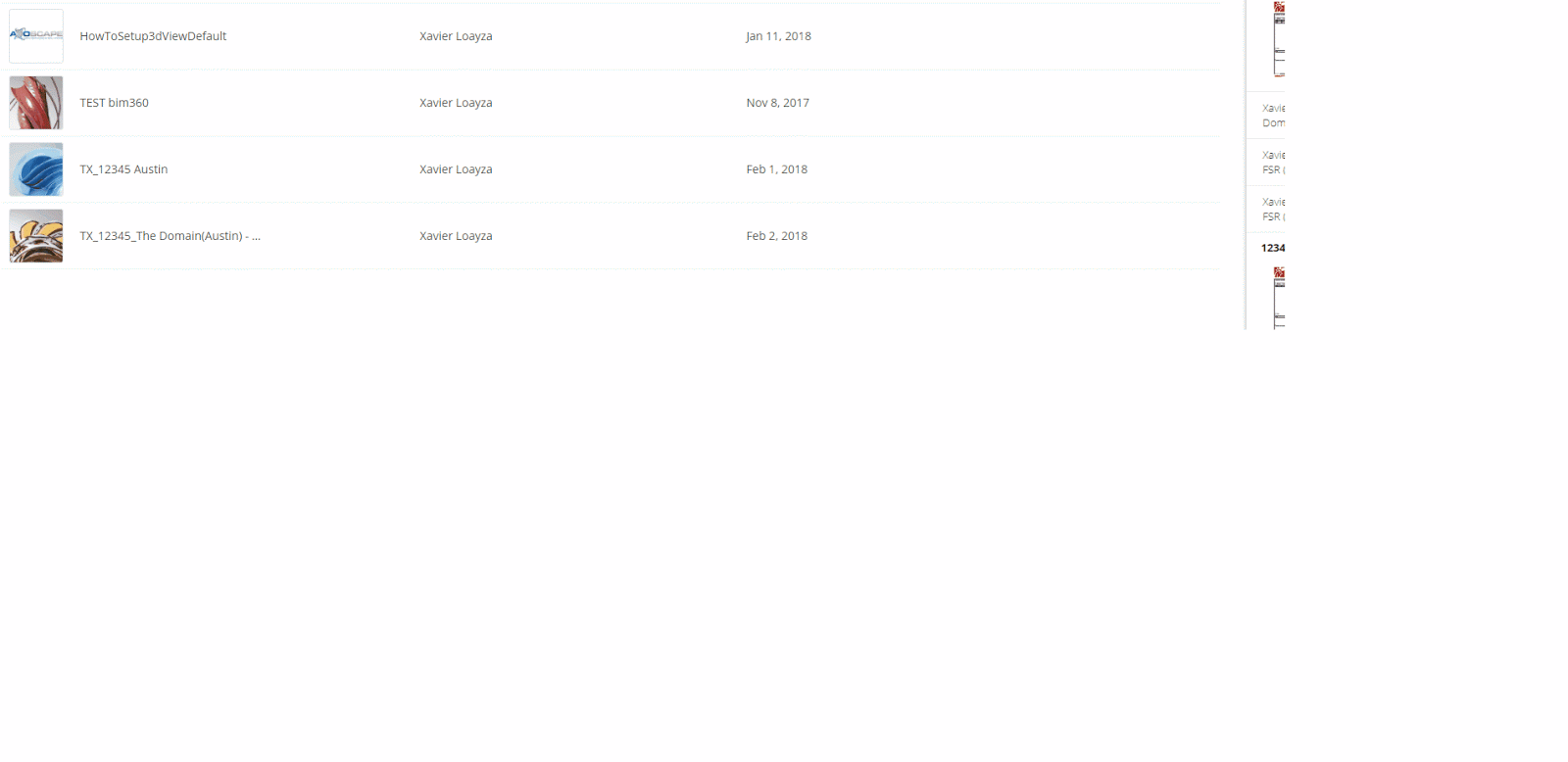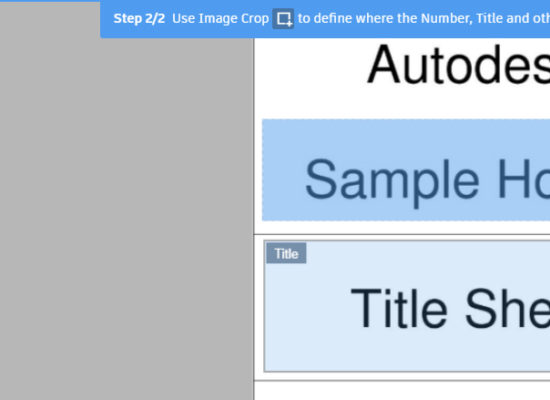
In this tutorial, we want to explore how to upload Sheets to BIM 360 Docs and extract some data from them by recognizing text within the title block. Extracting data from sheets might help to link our construction documents better. As we know, we could even get that data without printing by just plugging some Dynamo nodes getting parameters of the sheets. However, the intention of this article (and hopefully a series of them) is to explore some OCR tools and computer vision for object detection. We will see how that goes…
In the meantime, we will use BIM 360 Docs and try to get the best of it. The following animation shows the process of uploading a set of documents to Docs.

- Upload pdf to a folder inside the “Plans” section because this section breaks down PDF, RVT, and DWG files into views and sheets. On the other hand, the “Project Files” section can take any type of files like BIM 360 Team, but it will not do OCR on sheets. It will serve as a storage hub which includes viewers.
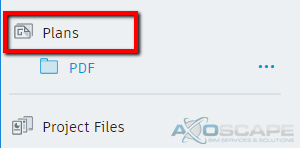
- Extract information by using a Layout Template. If this a new set of sheets, the user will have to select the title block area where the information is. Also, the user will have to specifically select the area the sheet number and sheet name is in the title block. The tool is assuming the set of sheets have the same size and the title block is in the same position.
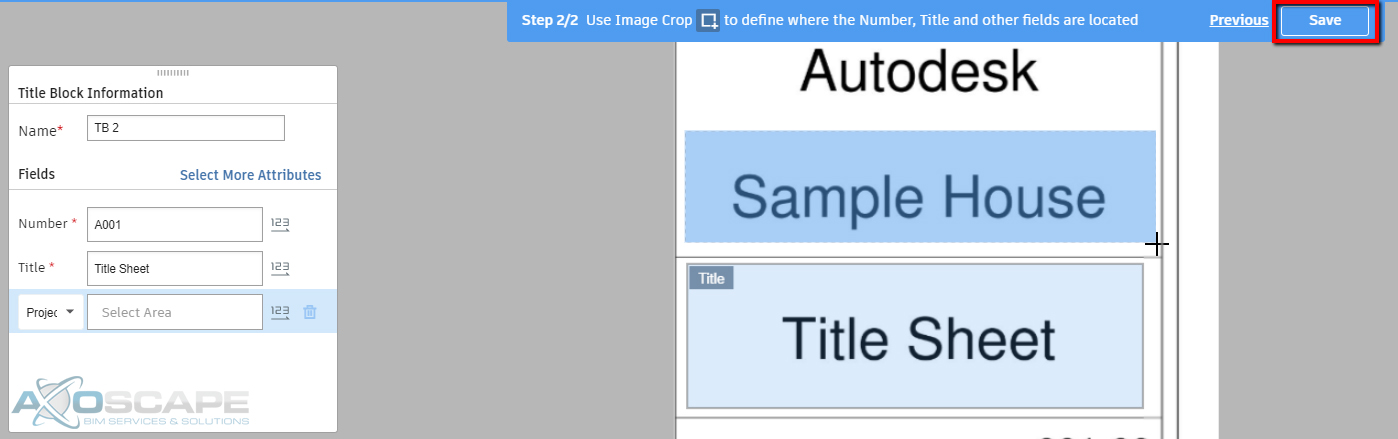
- Publish the sheets after reviewing the documents and the data extracted from them.
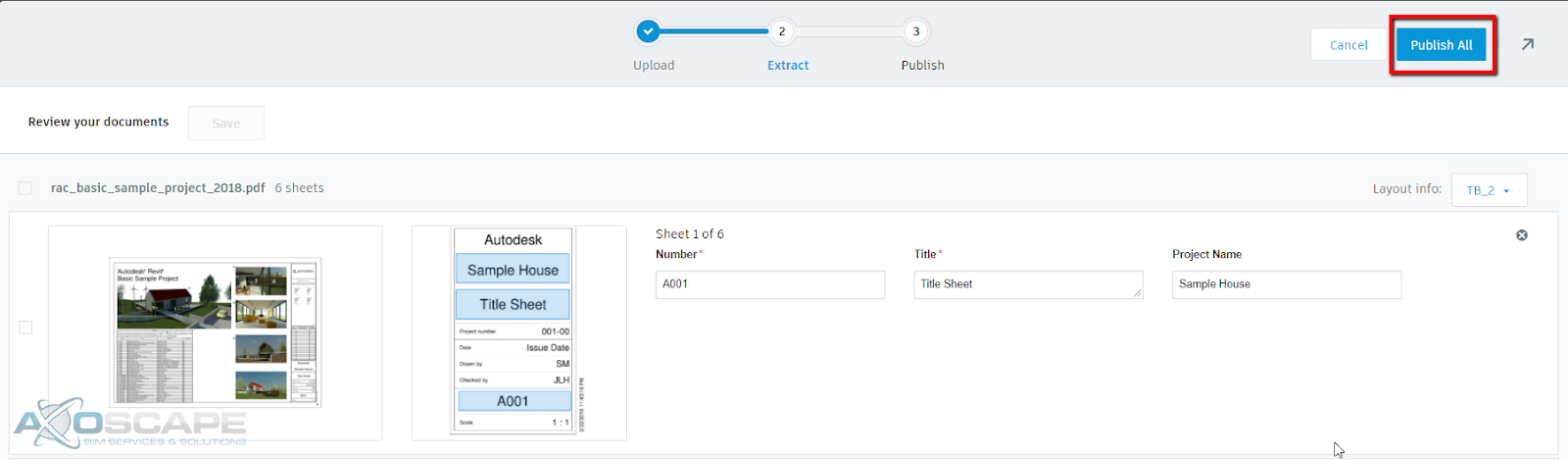
It will take a couple of minutes to process in the background, but you will also receive an email while is ready to view. After this process, the attributes extracted will show up as columns and also, any view reference will be available as hyperlinks that allow jumping from sheet to sheet as long as they are under the same folder.
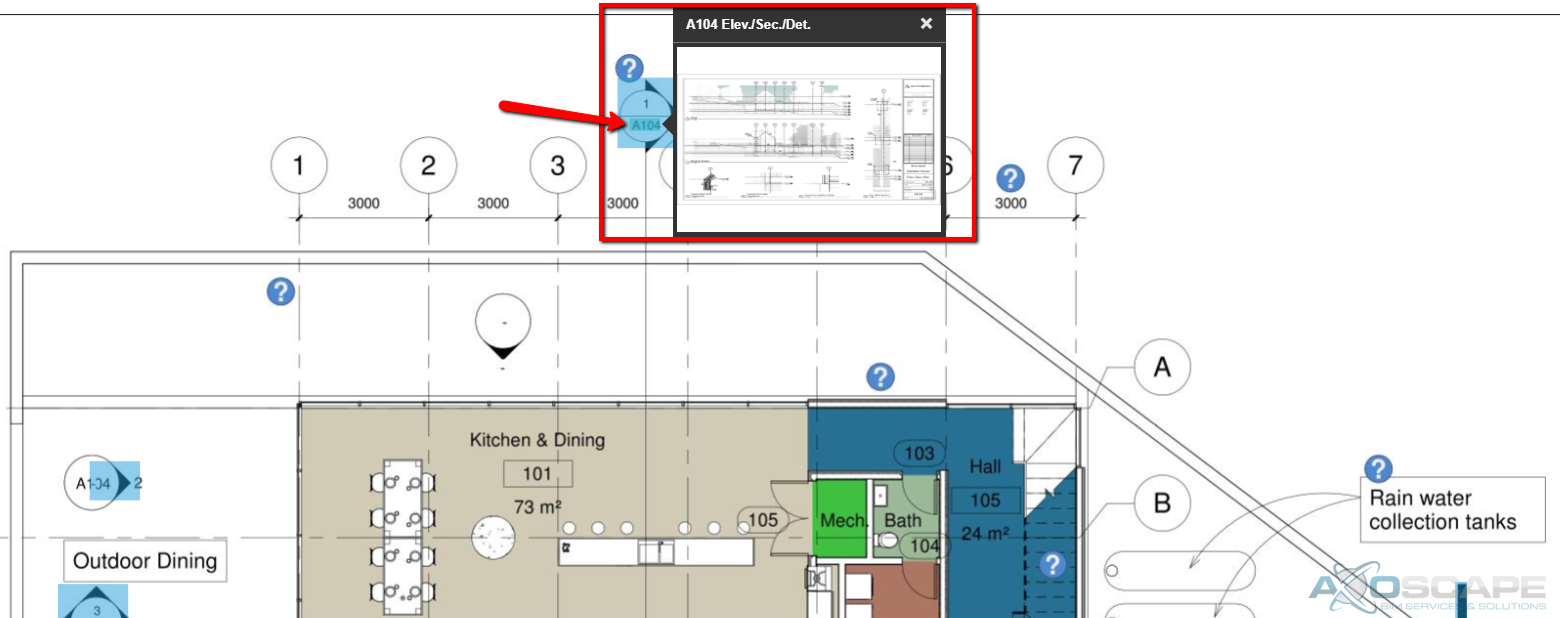
Add more attributes to your sheets!!!
It is possible to select more fields by adding more attributes. This could serve to sort your sheets by a custom attribute aside from sheet name and number, but also to extract more important data. See the animation below.